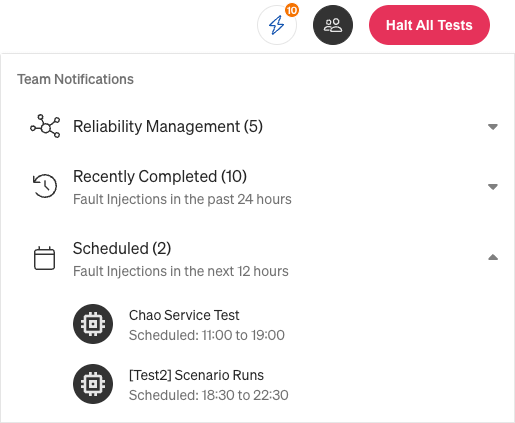Notifications
When you implement a reliability testing program, it's important to monitor potential impacts to your Reliability Score. If a Reliability Score changes, whether it's because an autoscheduled test ran or a new dependency was discovered, taking prompt action to address the change is important in maintaining and improving the score.
You can follow these changes from the Notifications menu in Gremlin. The types of notifications you see depend on the Gremlin products you have access to. The possible types of notifications are described in the sections that follow.
Reliability Management Notifications
This feature is part of Gremlin Reliability Management. Contact your Gremlin account executive for more information.
This section shows notifications for newly discovered dependencies and scheduled Reliability Tests that failed. Click an item in the Notifications menu to view its details.

Notifications are delivered at the Team level — all notifications are visible to all Team members.
Active Notifications
This section shows fault injections (experiments and Scenarios) that are currently running. Click Halt to stop an active fault injection. You can also click the notification to go to the experiment or Scenario run details.
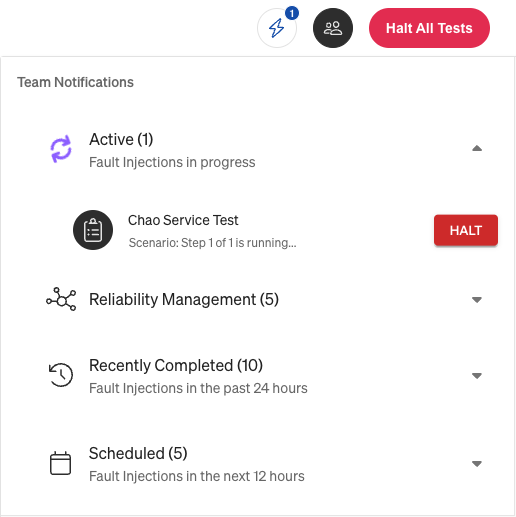
Recently Completed Notifications
This section shows fault injections (experiments and Scenarios) that have completed in the last 24 hours. Click Input Results to enter your observations and notes for a fault injection. You can also click the notification to go to that experiment or Scenario.
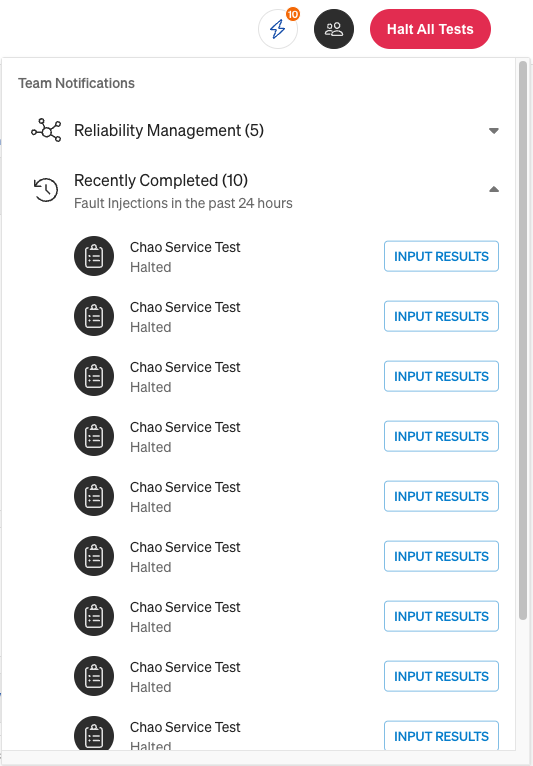
Scheduled Notifications
This section shows fault injections scheduled to run in the next 12 hours. To view the details of a fault injection or make edits, click the item in the Notifications menu.